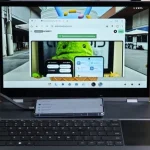Apple TV is known for delivering premium streaming experiences, especially for home theater enthusiasts who crave stunning visuals paired with immersive sound. However, some users have faced frustrating audio sync issues when using Dolby Atmos, especially when connecting through soundbars or external speakers. This guide will show you how to fix Apple TV audio sync problems, ensuring you get perfectly aligned sound and picture every time you watch your favorite shows or movies.
Understanding Dolby Atmos and Apple TV Compatibility
Dolby Atmos offers a rich, multi-dimensional sound experience, designed to place audio all around you — even overhead. Apple TV supports Dolby Atmos, allowing users to enjoy cinematic sound quality in the comfort of their own homes. However, syncing this advanced audio format correctly can sometimes present challenges, especially over wireless connections like AirPlay or Bluetooth.
Why Are There Audio Sync Issues with Dolby Atmos on Apple TV?
Many Apple TV users have reported latency issues when playing Dolby Atmos through external sound systems like soundbars or AV receivers. Latency refers to the small delay between the video playing on the screen and the audio reaching your ears. Even a slight mismatch between lip movements and dialogue can ruin the immersive effect of a great film or show.
These sync issues typically happen because different devices process audio and video at slightly different speeds. Wireless connections, in particular, add complexity because they introduce transmission delays. Fortunately, Apple has developed tools to help address this, ensuring a seamless audiovisual experience.
Apple’s Solution: Wireless Audio Sync Feature
With the tvOS 18.5 update, Apple enhanced the Wireless Audio Sync feature. This tool uses your iPhone’s microphone to calibrate audio and video, correcting latency and ensuring your Dolby Atmos audio aligns perfectly with the on-screen action.
Here’s how it works:
- The Apple TV sends a series of audio signals to your speakers.
- Your iPhone’s microphone picks up these signals and measures the time it takes for them to play.
- The Apple TV then adjusts the audio output to match the video, compensating for any delays.
This calibration works whether you’re using AirPlay, Bluetooth, or wired audio systems, making it a versatile fix for various home theater setups.
Step-by-Step: How to Fix Audio Sync Issues on Apple TV
Follow these simple steps to synchronize your Dolby Atmos audio correctly:
- Update Your Apple TV
Make sure your Apple TV is running the latest tvOS version (18.5 or later). To check:- Go to Settings > System > Software Updates.
- Select Update Software and follow the on-screen instructions.
- Prepare Your iPhone
You’ll need an iPhone nearby to use the Wireless Audio Sync feature. Ensure your iPhone is updated and connected to the same Wi-Fi network as your Apple TV. - Run Wireless Audio Sync
- On your Apple TV, go to Settings > Video and Audio > Wireless Audio Sync.
- Follow the prompts to start the calibration process.
- Hold your iPhone near the TV screen and allow it to capture the calibration sounds.
- Wait for the confirmation message that the sync has been completed.
- Test Your Audio
After syncing, play a video with Dolby Atmos audio and check if the dialogue and effects are properly aligned. You can make additional adjustments if needed in the Audio Output settings.
Tips for Optimal Dolby Atmos Performance on Apple TV
To get the most out of your Dolby Atmos setup, consider these additional tips:
✅ Use High-Quality HDMI Cables
For wired connections, ensure you’re using HDMI cables that support Dolby Atmos and high-bandwidth audio formats.
✅ Position Your Speakers Correctly
If you’re using a surround system or soundbar, follow the manufacturer’s placement recommendations for optimal sound dispersion.
✅ Minimize Wireless Interference
Ensure your Wi-Fi network is stable and avoid placing too many obstacles between your Apple TV and sound system to reduce wireless delays.
✅ Enable Match Content Settings
Go to Settings > Video and Audio > Match Content and enable Match Frame Rate and Match Dynamic Range for the best possible synchronization and video performance.
Common Issues and Troubleshooting
If you continue to experience audio sync problems after calibration, try these troubleshooting steps:
- Restart your Apple TV and sound system.
- Reset Wireless Audio Sync and run the calibration again.
- Check for firmware updates on your soundbar or AV receiver.
- Switch to a wired connection if wireless sync continues to struggle.
- Contact Apple Support if problems persist, as it may be a hardware-specific issue.